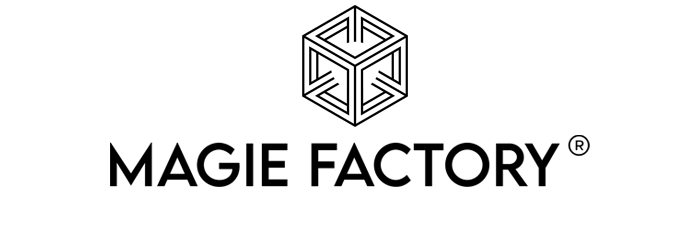Leather care
To preserve the beauty and durability of La Mallette's leather, we recommend that you maintain it 1 to 2 times a year.
Clean it with a soft cloth to remove dust, then apply a leather conditioner to moisturize it and protect it from stains and cracks. Avoid exposing it to direct sunlight or humidity for too long, which could alter its color and texture.
Proper maintenance will ensure your case looks great for many years to come.

Fireproof Pouch
The fireproof pouch included in the case is designed to preserve all of your accessories. This fireproof pouch is made from a double-layer fiberglass material that can withstand temperatures up to 1000°C.
Store your flash cotton, flash paper or any other pyrotechnic product with complete peace of mind.
With this extra protection, the contents and walls of your case remain intact, ensuring your safety and the durability of your equipment.
How to properly use the GPS tracker for La Mallette.
Charging the battery
- Use a 5V 1A adapter and plug the Type-C charging cable into the Clip charger connection port
- Align the charger clip lugs with the two charging contacts on the board, and secure it
- If the lights are red and flashing one by one, this indicates that the card is loading.
- When the lights are solid green, charging is complete.
Where to place your tracker?
Although the tracker can be placed anywhere in La Mallette (pouches, card case, wallet ...) We recommend that you place it in a secret place in order to hide it completely. The part between the plastic shell of the compartment block and the outer leather is therefore perfectly suitable.

Tutorial for iOS users
Apple Find My is a pre-installed app on Apple devices, so you don’t need to download it separately. The method of connecting the GPS tracker is basically similar to that of AirTag. This tutorial will guide you in the most comprehensive way possible to connect your tracker to your iPhone.

Tutorial for Android users
If you are an Android user, make sure to watch this video. The GPS tracker you received is in FMN (Find My Network) mode by default. You need to switch from FMN mode to BLE mode so that the Seinxon app can search and connect to the tracker. This video will guide you to use the product in the easiest way possible.
About GPS Tracker
Please connect to the Find My network: Allow users to locate your items with the Find My network. With hundreds of millions of Apple devices worldwide, advanced end-to-end encryption, and industry-leading security, the Find My network allows users to quickly locate their belongings in the Find My app with the peace of mind that their privacy is protected.
Security and Privacy
You won’t be able to see where other people’s GPS trackers are, and they won’t be able to see yours either. Location updates are automatic and anonymous, so they’re completely secure.
How to start?
What you need:
An iPhone, iPad, or iPod touch with iOS 14.5 or iPadOS 14.5 or later and two-factor authentication enabled
Find me activated app
Bluetooth enabled
A strong Wi-Fi or cellular connection
Location Services enabled: Go to Settings >> Privacy >> Location Services.
The Find My app and Seinxon app cannot be used at the same time.
A card can only be associated with one Apple ID or one Android ID.

Configure / Add your tracker
Press and hold the button for about two seconds until you hear a beep.
Open the Apple Find My app
Click “Add Item” in the “Items” tab, then click “Other Supported Item,” then follow the on-screen instructions.
Note: The GPS card that comes with the Case is in Apple FMN mode by default. Some users may encounter situations where their Apple devices cannot connect. This may be due to accidental actions that put the card in Android BLE mode. You can switch back to Apple FMN mode by following these steps:
- Press and hold the button until you hear 1 beep and 2 beeps alternately, then release it.
- Press and hold the button again within 10 seconds, releasing it every time you hear 1 beep. Repeat this process 2 times in a row.
- If the switch to FMN mode is successful, you will only hear 2 beeps. (If you still hear 4 beeps, please repeat the above process.
Make my tracker ring
Open the Find My app, choose your item and tap "Play Sound". Your tracker will play a sound to easily find it.
Remove a tracker from the app
- Open the Find My app and select your item
- Scroll down, tap “Delete Item”, then tap “Delete”;
- It is recommended to restore the card to factory settings after deletion.
Restore factory settings
Press and hold the button, and you will hear 1 beep, 2 beeps, 3 beeps in sequence until a long beep is heard to finish. Your tracker is now reset.
Charging the battery
- Use a 5V 1A adapter and plug the Type-C charging cable into the Clip charger connection port
- Align the charger clip lugs with the two charging contacts on the board, and secure it
- If the lights are red and flashing one by one, this indicates that the card is loading.
- When the lights are solid green, charging is complete.
How can I know the battery charge status?
Just check the charger light.
- If the light color is blue or changes between red, blue, and green, this indicates that the charging contacts are misaligned and the GPS tracker is not charging.
- If the light is only red and flashes one by one, it means the GPS tracker is charging
- If the light is only solid green, the GPS tracker is fully charged.
Why is my clip charger not working?
- Check that the Charger Clip terminal is aligned with the two charging contacts on the card
- Check if there are foreign objects on the card charging contacts and clean them with water
- Cover the Finder Card with a soft cloth and tap the charging contacts with a hard object through the cloth.